Set a Machining Task
It is used to start machining for all program files in a machining task. And you can set different machining interval, workpiece coordinate system, and machining times for each program file, and freely choose whether the target program file is involved in machining.
Before setting a machining task, make sure the following:
- Names of program files in the machining task are unique.
- The format of program file is
NC.
To set a machining task, do the following:
To switch to Multi-task Manage window, in the function window area, click Multi-task Manage:
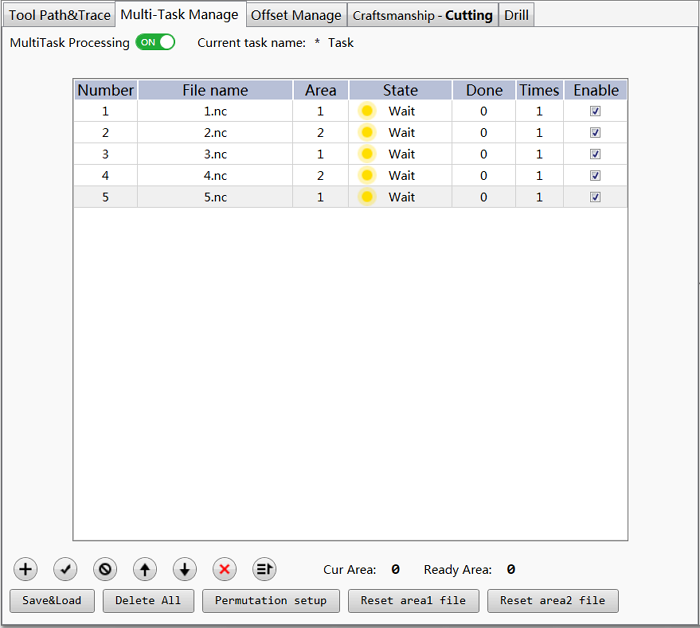
Change Multi-task Processing switch to ON status.
To add the target program file to the machining task, click
 , and select the target program file.
, and select the target program file.You can at most add 60 program files to the machining task. And the status of added program files is waiting for machining.
To edit the machining task, do the following:
To enable all added program files, click
 .
.To disable all added program files, click
 .
.The status of added program files is cancellation of machining.
To adjust the machining order of the selected program files, click
 or
or  .
.To delete a program file, select the target program file, and click
 .
.If you need to delete all program files, please click Delete All.
Click
 . If a front / back identifier exists, the system firstly machines the program file with a back identifier and then the program file with a front identifier.
. If a front / back identifier exists, the system firstly machines the program file with a back identifier and then the program file with a front identifier.See Sort Program Files in a Machining Task for details.
Optional: To replace the target program file with another one, double click the name of the target program file and select another program file.
To set the machining times for the target program file, double click the table cell in Times column, and set a value.
Optional: To set sorting rules, click Permutation setup, see Sort Program Files in a Machining Task for details.
Optional: To reset the status of station 1 or 2 to waiting for machining and clear machined time, click Reset area 1 / 2 file.
To save the current machining task to
TSKformat, click Save&Load.If the modification is not saved, sign * shows in Current task name in the upper right corner of Multi-task Manage window.