Set a Printer
During machining, the system automatically recognizes pictures that are put in the same path with program files and whose naming rule is the same with program files and print them.
Before setting a printer, in NcConfig software, in Other area of Component page, check LabelPrint.
To set a printer, do the following:
In the upper right corner of the main interface of NcStudio software, click the hamburger menu
 → Printer Setting. Printer dialog box pops up:
→ Printer Setting. Printer dialog box pops up: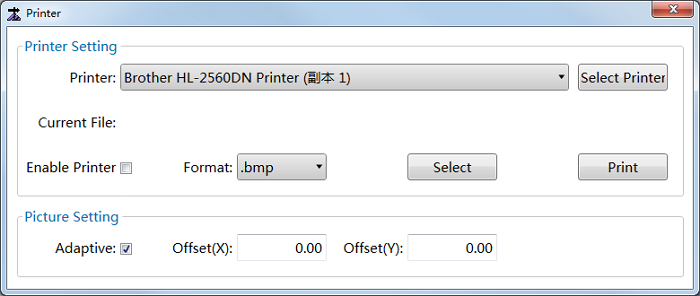
In Printer Setting area, do the following:
To select the target printer, click the dropdown box of Printer and select the target printer.
If you need to select the target printer to the default printer, please click Select Printer.
Optional: To make the system automatically print pictures without editing, check Enable Printer.
In the dropdown box of Format, select the picture format.
The supported formats include BMP, JPG, PNG, GIF and TIF.
To select the storage path for printed pictures, click Select and select the target path.
In Picture Setting area, do the following:
Optional: To make the printed pictures adapt to the paper size, check Adaptive.
To set X-axis coordinate of the upper left corner of the picture corresponding to the label paper, click input box Offset(X), and set a value.
Default value: 0.
To set X-axis coordinate of the upper left corner of the picture corresponding to the label paper, click input box Offset(Y), and set a value.
Default value: 0.
Click Print:
When a program file is loaded, if a picture exists in the same path with the program file, the system prints these pictures. Otherwise, printing action will not occur.
When no program file is loaded, the system prints the selected picture.