Overview
As a core function, layer function is used to set technics for different layers.
You can select one of the following to open Layer Setting dialog box:
In the layer toolbar, click
 Layer.
Layer.In the menu bar, click Technics → Layer Setting.
The Layer Setting dialog box is as follows:
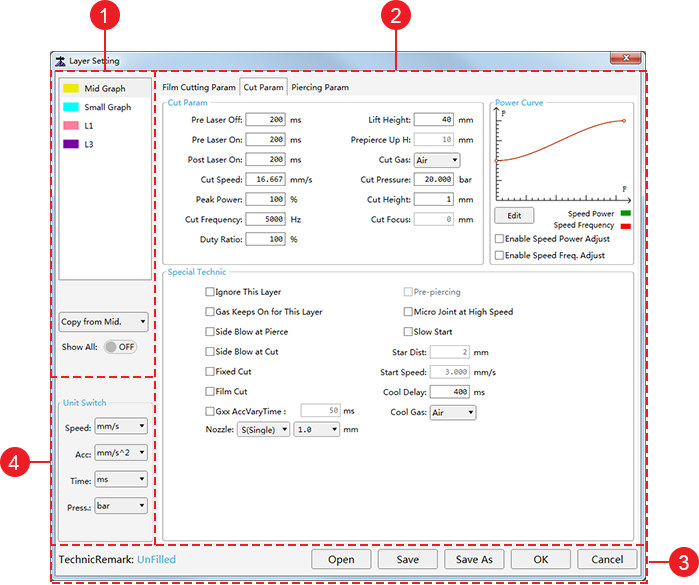
Layer selection bar
The system offers seven layers with different colors. You can set technics for each layer, and the system regards objects with the same color as the same layer and sharing the same technics.
You can do the following in the bar:
To set technics for the target layer, click the target layer.
To apply technics of one layer to the another one (target one), click the target layer, and select a choice from the drop-down box of Copy from XX.
To show all layers, set Show All to ON status.
Otherwise, the system will only show layers in the current toolpath file.
Parameter setting bar
You can switch between the following pages in the bar:
Film Cutting Param page: to set film cutting parameters for each layer.
See Set Film Parameters for operation details and Film Cutting for parameter details.
Cut Param page: to set cutting parameters and special technics for each layer.
See Set Cutting Parameters for operation details and Cutting Parameters for parameter details.
Piercing Param page: to set piercing parameters.
See Set Piercing Parameters for operation details and Piercing for parameter details.
Technic operation bar
You can do the following in the bar:
Unit setting bar
It is used to set unit according to the actual situation.