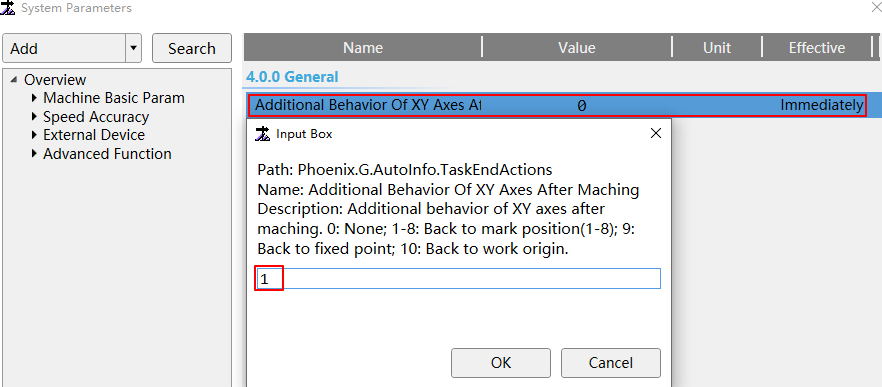Mark Point
Definition
Mark point is a representative fixed point on the machine tool that is set according to the customer's habits (based on machine coordinate). When using mark point, multiple fixed points can be marked on the machine tool. Customers can use it as a safe position for XY return after machining, different workpiece origin positions in multiple workpiece coordinate systems, etc.
In the cutting software, 8 mark points are provided, and different colors are used to distinguish different mark points.

Set Mark Point
Operation Steps:
Select any of the following methods to open the Mark Point dialog box:
In the drawing toolbar, click
 Mark Point.
Mark Point.In the menu bar, click Machining → Mark Point.
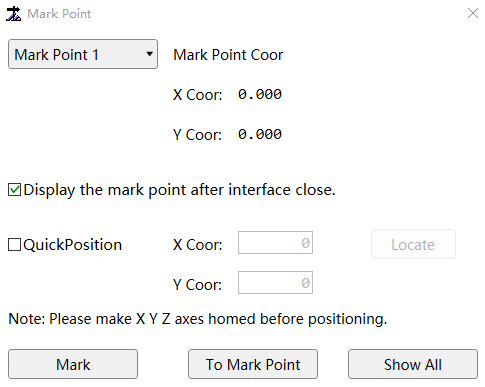
Select mark point n in the Mark Point n drop-down box. The value range of n is: 1~8.
Select any of the following methods to set the X and Y coordinate value.
In the machine tool control bar, click the X-axis and Y-axis direction buttons, move the cutting head to the target position, and click Mark.
If the target position is not a marked point and need quick positioning to the specified machine coordinate position, check Quick Position, enter the X coordinate value and Y coordinate value, click Locate, move the cutting head to the specified position, and click Mark.
Optional: In the Mark Point dialog box, you can also do the following:
Click To Mark Point, and the cutting head auto return to the mark point position.
If need all marked points to be displayed in the drawing area, click Show All.
To Mark Point
Return the cutting head to the corresponding mark position.
Operation Steps:
Manual control:
a. Select any of the following methods to open the Mark Point dialog box:
In the drawing toolbar, click
 Mark Point.
Mark Point.In the menu bar, click Machining → Mark Point.
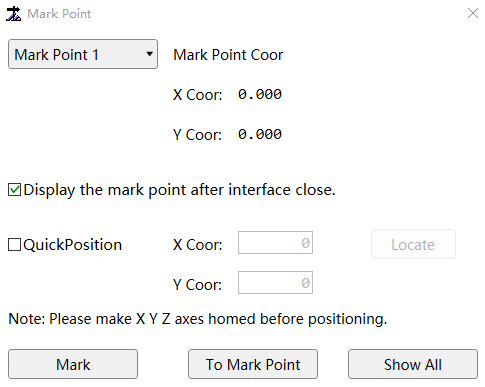
b. Select mark point n in the Mark Point n drop-down box. The value range of n is: 1~8.
c. Click To Mark Point, and the cutting head will auto return to the Mark Point n position.
Auto return to fixed point after machining:
Click System → System Parameters in the menu bar and set the value of the parameter Additional Behavior of XY Axes after Machining to 1 - 8.