Machining Report
Support to generate production report, nest report and running report.
The generated running report can be exported as a file in PDF format or printed directly.
Running Report
The running report includes statistical information and the machining costs, including piercing number, piercing time, cutting length, G00 length, cutting time, total time, cycle times and start time.
Auto export running report can be set, that is, every time a file is machined, a running report file will be generated and saved in the path specified by the user.
Operation Steps:
In the function menu bar, click Report to open the Report page:
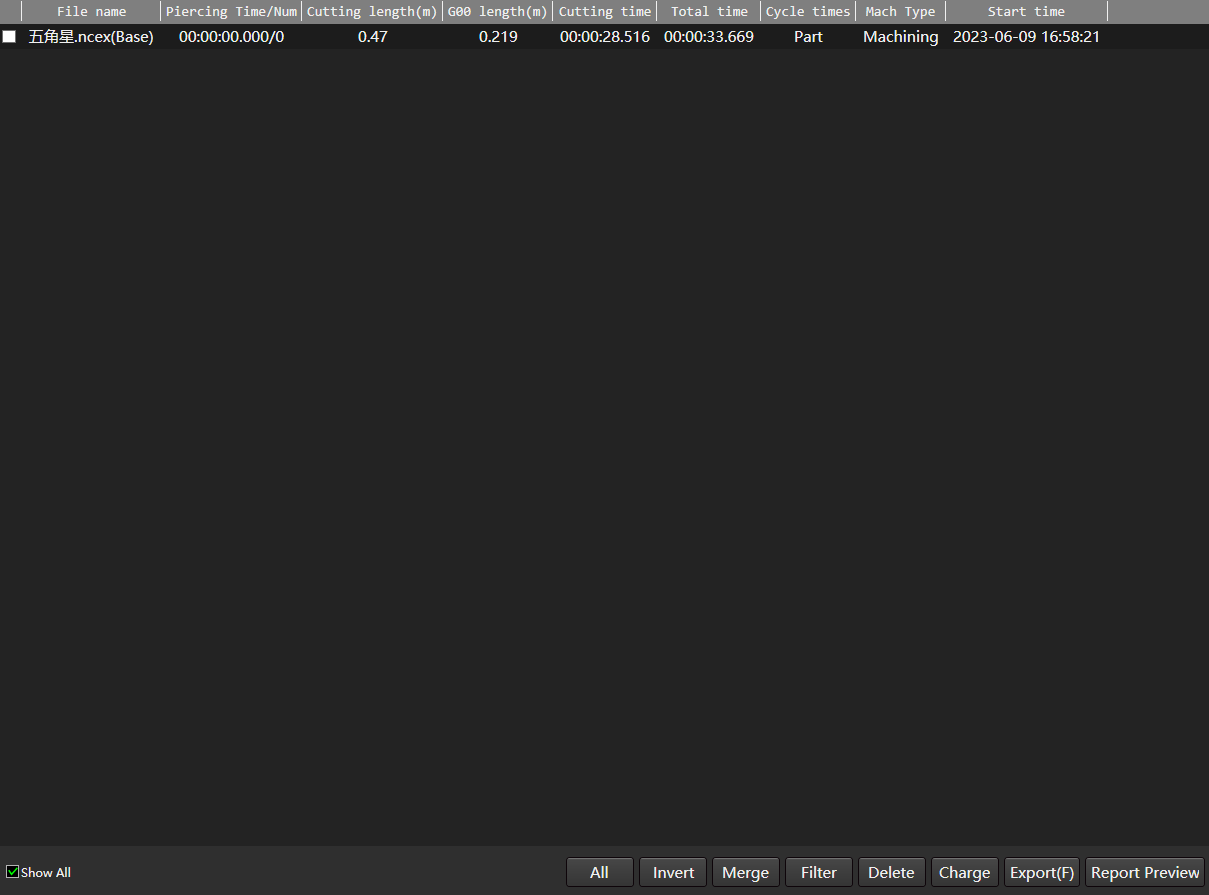
View statistics.
- Merge: Merge the same machining files.
- Filter: Filter files based on start/end time.
- Show all: Display all machining reports, that is, merge and filter hidden data to display.
Check the target item.
According to need, do the following:
Charge
Click Charge , the Charge dialog box will pop up:
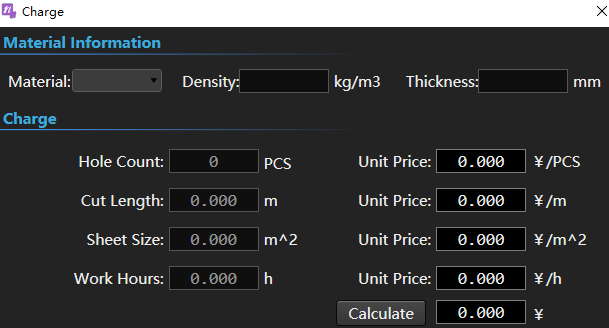
Enter each unit price, click Calculate, the system will automatically calculate the total cutting cost.
Output report: Click Report Preview to generate a report for each statistical information, and you can export a
.pdffile.Export: Click Export, and in the pop up dialog box, perform operations as required:
Export the running report of the checked items: select Manual, set the export path, and click Export.
Enable the function of automatically exporting running reports: select Auto, set the export path, and click Apply.
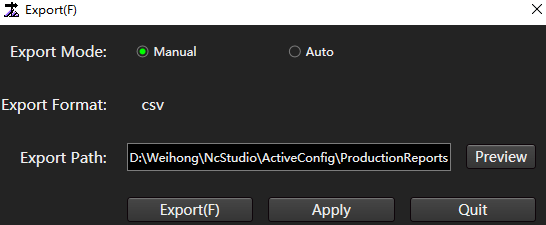
Production Report
Before machining, charge each statistical information or machining can estimate the number of pierce, length, time and cost before actual machining.
Operation Steps:
Optional: If you need to charge for machining, you need to set the machining unit price.
- In the Machine page, click Machine Assist in the upper left corner.
- In the Report area, click Price Setting.
- Enter the unit price parameters and click OK.
According to the objects that need to generate reports are different, select to perform the following operations.
Generate production reports for all objects in the drawing area.
a. In the Report area of the Machine Assist page, click Production Report.
b. Enter material and display information, click OK.
Generate production reports for selected target objects.
a. In the drawing area, select the target object.
b. Click
 in the machine control bar.
in the machine control bar.c. In the Report area of the Machine Assist page, click Production Report.
d. Enter material and display information, click OK.
Caution
If the object is not selected in the drawing area, but
 is clicked in the machine tool control bar, the production report cannot be generated.
is clicked in the machine tool control bar, the production report cannot be generated.Support to save as
PDFformat export or print directly.
Nest Report
The nest report can be generated for the nest results in the nest result list. Charge each statistical information or machining can estimate the number of pierce, length, time and cost before actual machining. Among them, part graphics and names are generated to facilitate users to identify parts and sort materials after machining.
Operation Steps:
In the Machine page, click Machine Assist in the upper left corner.
Optional: If you need to charge for machining, you need to set the machining unit price.
a. In the report area, click Price Setting to pop up the Price Setting dialog box.
b. Enter the unit price parameters and click OK.
In the reports area, click Nest Report.
Enter material and display information, click OK.
Support to save as
PDFformat export or print directly.