Bridge
When a workpiece is composed of multiple parts, using this function to connect these parts can prevent it from falling apart after cutting and reduce the number of pierces.Multiple use of the Bridge function can achieve the effect of one stroke for all graphics, and it is mostly used for the connection of text strokes.
Before setting the bridge, make sure the text has been Convert Text to Graphic.
Operation Steps:
Select the following method to open the Bridge dialog:
In the common toolbar, click
 Bridge.
Bridge.In the menu bar, click Technics → Bridge.
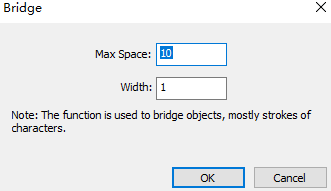
Set the maximum space and width of the bridge, and click OK, the cursor changes to
 .
.Left click selects both ends of the bridged part separately.
Right lick or press Esc key to exit the bridge function.
The bridge effect diagram is as follows:
