Execute Automatic Centering
If the length of the tube is too long, the part between the front and rear clamps will suffer from bending deflection. Thus, after cutting a length of the tube, centering data before machining is no longer applicable. To fix the deflection and ensure cutting accuracy, the system supports Auto Centering.
After cutting a certain length, the system will automatically do leveling or faces centering and execute breakpoint resume after centering is done.
To execute automatic centering, do one of the following:
Set Automatic Centering
To set automatic centering, do the following:
Click System → Tube Cutting Setting. Tube Cutting Setting dialog box pops up.

According to the time for automatic centering, do one of the following
If you need the system to automatically do centering before machining, check Auto Centering before Mach.
If you need the system to automatically do centering during machining, select one of the following:
Standard: levelling and centering the tube.
Simple: only centering the tube.
Add Centering Marks
This operation is used to add centering marks to objects. And the system will center the tube at the position where centering marks are added during machining.
Before add centering marks, ensure the following:
- The machined tube is circle tube.
- The objects cannot be a group or text.
To add centering marks, do one of the following:
To manually add centering marks to objects, do the following:
click Object → Centering Mark → Manually.
select the target object.
To automatically add centering marks to objects, do the following:
Optional: To add the centering marks to certain objects, select target objects.
Note: If you need add marks to all objects, skip this step.
Click Object → Centering Mark → Automatically. Add Centering Mark dialog box pops up.
Set Interval.
The system starts to add marks from the second objects. The distance between the first object and the second object is not less than the set interval.
The result of adding a centering mark shows as follows:
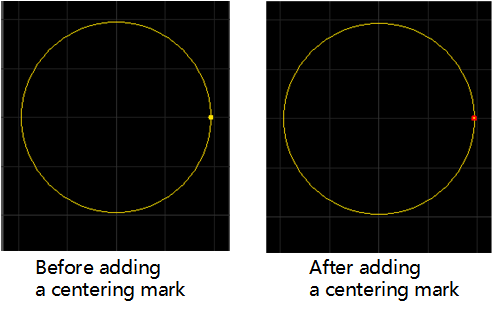
If you add centering marks by mistake, select target objects and do one of the following to delete the centering marks:
Click Object → Clear → Centering Mark.
Right click, select Clear and select Centering Mark.