Share an Edge
This operation is used to make the overlapped edges become a shared edge, so as to avoid cutting the same edge during machining, optimise the toolpath.
It is applicable to the following:
- Closed objects
- Objects whose shared edge is a line or an arc
- Objects that share the same point
To share an edge, do the following:
Select at least two objects.
To open CoEdge dialog box, do one of the following:
- In menu bar, click Object → CoEdge.
- In drawing window, right click and select CoEdge.
CoEdge dialog box pops up:
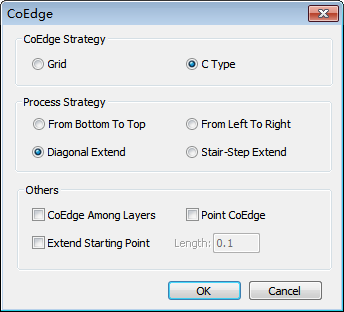
Select a strategy for the shared edge to define the cutting order:
- Grid: cut internal objects first.
- C Type: cut objects in the shape of a character C.
Optional: If you select C Type, select a machining order:
From Bottom To Top: cut objects from bottom to top.
From Left To Right: cut objects from left to right.
Diagonal Extend: cut objects in the lower-left region first and cut its adjacent objects circle. The toolpath is like an ever-widening arc. The marching direction is from the lower-left region to the upper-right region.
Stair-Step Extend: it is applicable to rectangular objects. Its toolpath is like stair steps. The marching direction is from the lower-left region to the upper-right region.
Optional: Check the items in the Others area.
Check CoEdge Among Layers, the system makes objects in the different layers share the layer whose number is the smallest and turns them into a group.
Check Point CoEdge, the system makes objects that share the same point a group.
Check Extend Starting Point and set Length, the system extends the toolpath in the opposite machining direction through the start point and turns on the laser at the endpoint, helping cut the start point and avoid over-burning. It is applicable to rectangular objects.
The selected objects turn into a group.