Add Cooling Points
This operation is used to add cooling points at the inflection points on the objects, so as to improve the cutting effect during cutting a thick plate.
To add cooling points, do one of the following:
Automatically add cooling points.
Used to automatically add cooling points to the selected and qualified objects according to the set value.
-
Used to manually add cooling points at the corners of the object based on your need, and the range of the angle is (0, 180)°.
Note: Do not add a cooling point at the machining start position.
Automatically Add Cooling Points
To automatically add cooling points, do the following:
Select the target objects.
Click Object → Special Technics → Cooling Point. Cooling Point dialog box pops up:
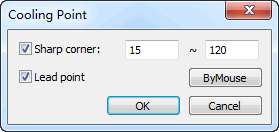
Set the range of the acute angle.
Optional: To add a cooling point at the position of lead-in line without being limited by the range of the acute angle, check Lead point.
Taking the following figure as an example, set Sharp Corner between 45 and 90. The system adds cooling points automatically:
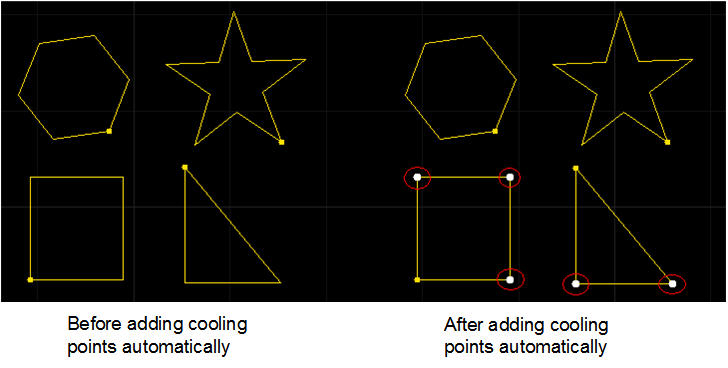
Manually Add Cooling Points
To manually add cooling points, do the following:
Open Cooling Point dialog box.
Click By Mouse. The cursor turns into
 .
.Move the mouse to the target position and left click to select an adding position.
If you need to exit adding cooling points, right click the mouse.