Change the Machining Direction
After drawing an object, the machining direction is counterclockwise by default. This operation is used to change the default machining direction.
If you need to show the machining direction, do one of the following:
- In common tool bar, click
 .
. - In menu bar, click View → Show Direction.
To change the machining direction, do one of the following:
- Change the machining direction of all the objects.
- Change the machining direction of closed objects.
Change the Machining Direction of All Objects
To change the machining direction of all objects, do the following:
Select the target objects.
Do one of the following:
- In menu bar, click Object → Mach Direction → Reverse Direction.
- In drawing window, right click and select Mach Direction → Reverse.
Change the Machining Direction of Closed Objects
To change the machining direction of closed objects, do the following:
Select the target closed objects.
To open Set dialog box, do one of the following:
- In menu bar, click Object → Mach Direction → Set.
- In drawing window, right click and select Mach Direction → Set.
Set dialog box pops up:
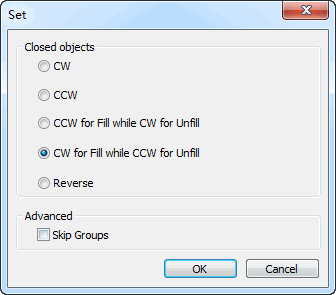
Select the machining direction.
Optional: To set the machining direction without changing the direction of objects in a group, check Skip Groups.