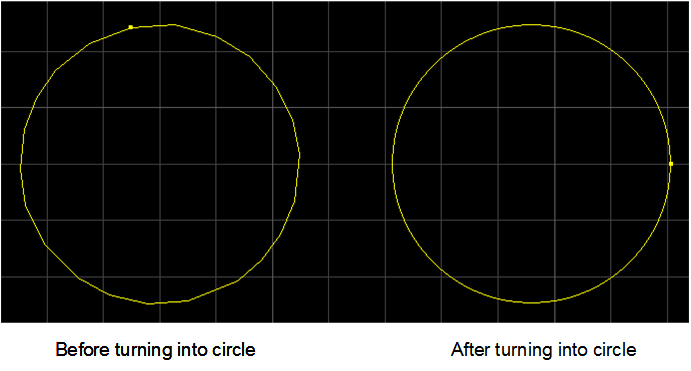Preprocessing Operations
This section introduces the following preliminary processing operations before machining:
- Preprocess with one click
- Delete overlapping objects
- Delete self-overlapping lines
- Smooth polylines
- Trim self-intersecting polylines
- Turn text into polylines
- Turn polylines into circles
Preprocess with One Click
This operation is used to preliminarily process objects with one click automatically.
To preprocess with one click, do the following:
Select the target objects.
To open Instant Pre-process dialog box, do one of the following:
- In common tool bar, click
 .
. - In menu bar, click Object → Shape Pre-process → Instant Pre-process.
- In drawing window, right click and select Instant Pre-process.
Instant Pre-process dialog box pops up:
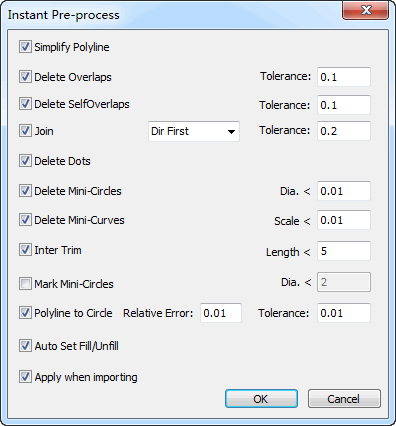
- In common tool bar, click
Check the target items and set values of parameters.
Simplify Polyline: reduce the number of extra control points on a polyline, so as to improve machining efficiency. A control point is a member of a set of points used to determine the shape of a curve.
Mark Mini-Circles: change cutting tiny circle into piercing.
Optional: Check Apply When Importing, the system processes the objects automatically according to the selections above after importing a toolpath file.
Delete Overlapping Objects
This operation is used to delete overlapping objects that are similar.
To delete overlapping objects, do the following:
Select the target objects.
Click Object → Shape Pre-process → Delete Overlaps. Delete Overlaps dialog box pops up.
Enter tolerance.
The system automatically deletes similar objects within the tolerance and saves one object.
Delete Self-overlapping Lines
This operation is used to delete self-overlapping lines on an object.
To delete self-overlapping lines, do the following:
Select the target lines.
Click Object → Shape Pre-process → Delete Selfoverlaps. Delete Self-overlaps dialog box pops up.
Enter tolerance.
The system automatically deletes self-overlapping lines within the tolerance and saves one line.
Result of deleting self-overlapping lines shows as follows:
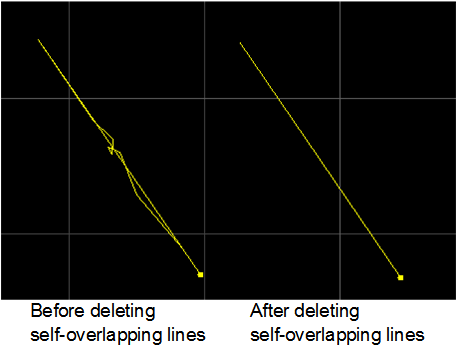
Smooth Polylines
This operation is used to make polylines flat and even, so as to improve machining efficiency.
To smooth polylines, do the following:
Select the target polylines.
Do one of the following:
- In menu bar, click Object → Shape Pre-process → Smooth Curve.
- In drawing window, right click and select Smooth Curve.
Trim Self-intersecting Polylines
This operation is used to divide self-intersecting polylines and trim extra lines.
To trim self-intersecting polylines, do the following:
Select the target polylines.
Click Object → Shape Pre-process → Trim Intersection. Inter Trim dialog box pops up:
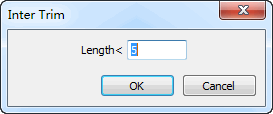
Enter the value of length.
The system automatically trims lines of which the length is within the value and divides a polyline into several objects.
Result of trimming self-intersecting polylines shows as follows:

Turn Text into Polylines
This operation is used to turn text into polylines, so as to edit part of the text.
To turn text into polylines, do the following:
Select the target text.
Do one of the following:
- In menu bar, click Object → Shape Pre-process → Text to Polylines.
- In drawing window, right click an select Text to Polylines.
Turn Polylines into Circles
This operation is used to turn closed polylines shaped like circles into circles.
To turn polylines into circles, do the following:
Select the target polylines.
To open Polyline to Circle dialog box, do one of the following:
- In menu bar, click Object → Shape Pre-process → Polylines to Circle.
- In drawing window, right click and select Polyline to Circle.
Polyline to Circle dialog box pops up:

According to the schematic diagram, enter values of Tolerance and Relative Error.
After successfully turning polylines into circles, the following dialog box pops up:
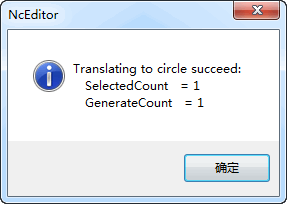
Result of turning polylines into circles shows as follows: