Edit Path File
The tool path file can be edited in the Software Main Interface and 2D Edit. When editing and importing, the main differences between the two pages:
View display
- Main interface of software: parts are displayed in 3D.
- 2D edit: 2D expand the part along the centerline of the 3D view to form a 2D view.
Edit function
The editing functions supported by the Software Main Interface and 2D Edit are different, as shown in the following table. For some supported functions, see the corresponding chapters for details.
| Function | Software Main Interface | 2D Edit |
|---|---|---|
| View Operation | Support | Support |
| Draw Graphic | Nonsupport | Support |
| Make Array | Nonsupport | Support |
| Auxiliary Tool | Nonsupport | Support |
| Edit Graphic | Nonsupport | Support |
| Preprocessing Graphic | Nonsupport | Support |
| Quick Edit | Partial support | Support |
| Layer Technic | Support | Support |
| Machining Technic | Support | Support |
| Path Plan Group | Partial support | Support |
Page layout
Software main interface: For details, see Introduce the Main Interface of the Software.
2D edit page: In the Common menu bar of the software main interface, click
 to open the 2D Edit page.
to open the 2D Edit page.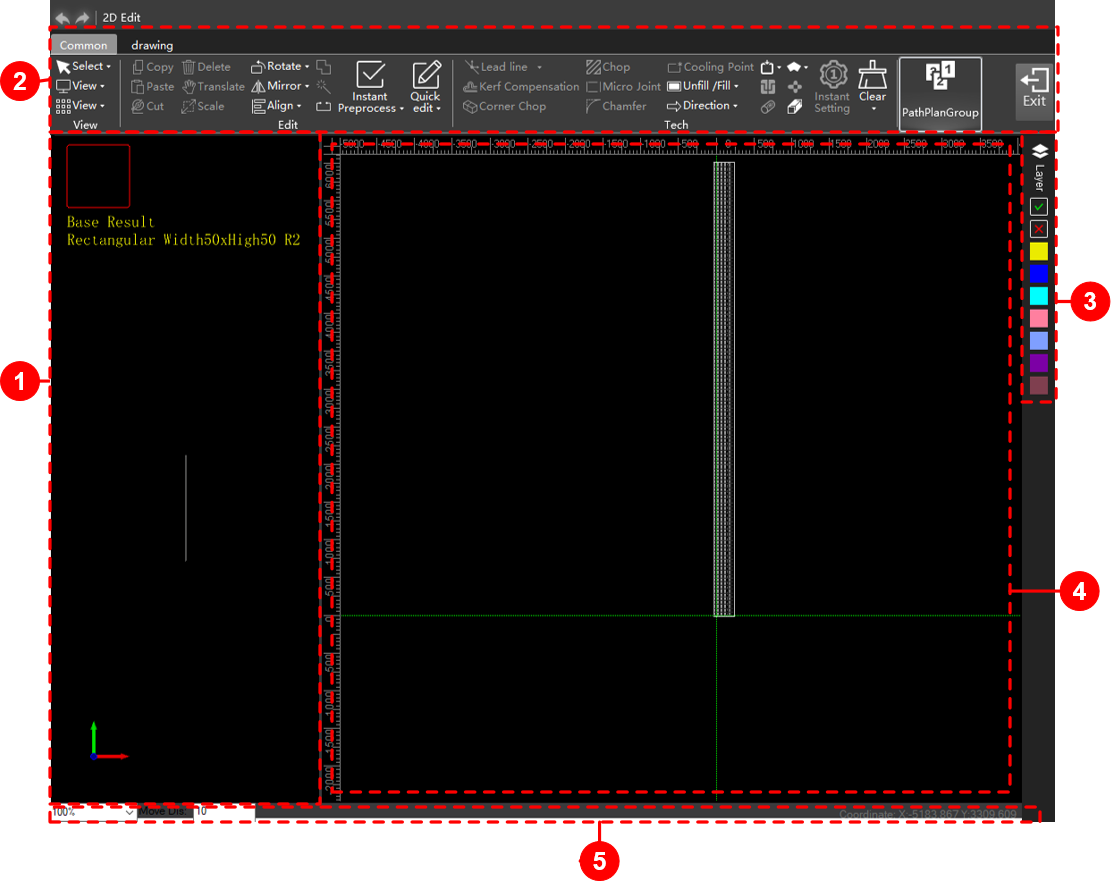
Page layout description:
No Name Description 1 3D view View the tube from different perspectives and preview the cutting effect. The tube can be scaled, rotated and translated. 2 Menu bar Collection of function buttons. 3 Layer toolbar Layer related operation tool button. 4 Drawing area Preview and draw graphics in this area. 5 Status bar Current operation related information: operation steps and significance, operation success, etc. Display coordinate position, adjust view zoom, etc. Preview 3D view:
- Scale: Scroll the mouse wheel, scroll up to zoom in, and scroll down to zoom out.
- Translation: Press Ctrl and click the left mouse button to move the mouse.
- Rapid rotate around the tube stretch direction: Press Ctrl and scroll the mouse wheel.
- Slowly rotate around the tube stretch direction: Press Shift and scroll the mouse wheel.
- Rotate around the tube stretch direction: Hold down the left mouse button and drag the mouse.
- Rotation in any direction: Hold down the mouse wheel and drag the mouse.