Use System Setup
This operation is used to manage machine tools and their groups, set the work shift, check users and permissions, set the preference, modify the password and check system information.
To use system setup, do the following:
To enter System Setup interface, click
 → System Setup:
→ System Setup:
Do one of the following:
Manage Machine Tools and Their Groups
This operation is used to check related information, to manage machine tools and their groups and to back up configuration of CNC systems. Administrator permission is required.
To manage machine tools and groups, do the following:
To enter Devices and Groups interface, click Device and Group in System Setup interface.
Do one of the following:
Add Machine Tools
To add machine tools, do the following:
Click Add Device in Devices and Groups interface, Edit Device dialog box pops up:
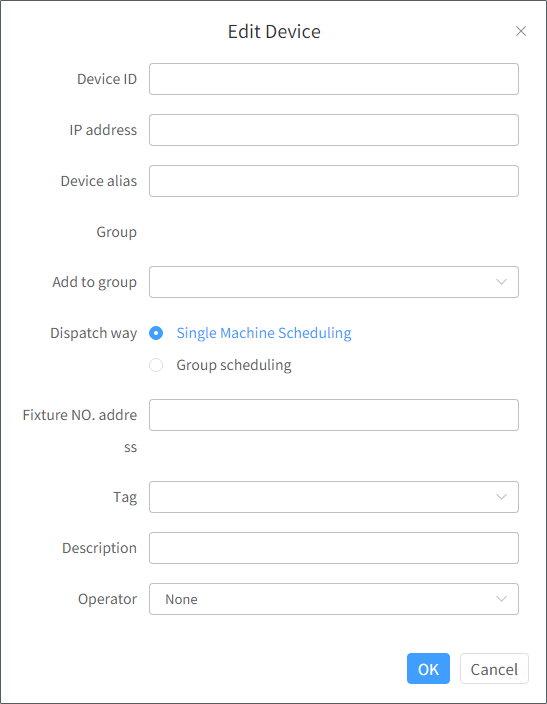
Do relate settings and click OK. The connection with the machine tool is created.
Optional: To modify related settings, click Edit in the left list.
Optional: To disconnect the machine tool with xFactory, click Cancel in the left list.
Add Machine Tools to a Group
To add machine tools to a group, do the following:
To create a group, click Add Group, do related settings and click OK.
To add machine tools to the group, do one of the following:
Drag added machine tools to the group by your mouse.
Click Join in Operation column and the select target machine tools.
Note: Ungroup is the default group and cannot be deleted. Machine tools within it are not specified to a certain group. And a machine tool can be added to multiple groups. The role of Administrator can specify machine tools to groups according to his company.
Back up the Configuration of the CNC System
To back up the configuration of the CNC system, do the following:
Click Export Config and back up the configuration of the CNC system to the target disk.
Optional: If the configuration of the CNC system is lost, click Import Config, select the target configuration file and import it.
Set the Work Shift
This operation is used to set the work shift for the target groups. Administrator permission is required.
To set the work shift, do the following:
Click Work Shift in System Setup interface.
Check target groups.
Click New Shift. The following dialog box pops up:

Select the start time, end time and workday.
Note: The start time must be earlier than the end time.
Next day, That day and Pre day can be set. And That day means today, not a specific day.
Workday means that the statistics includes the data on workday. Assuming today is the 24th, monday, but the work shift has no monday, the data on the 24th cannot be counted up.
Check Users and Permissions
This operation is used to check information about users and their permissions. The user of xFactory can play only one role.
To check users and permissions, do the following:
To enter User and Permission interface, click User and Permission in System Setup interface:
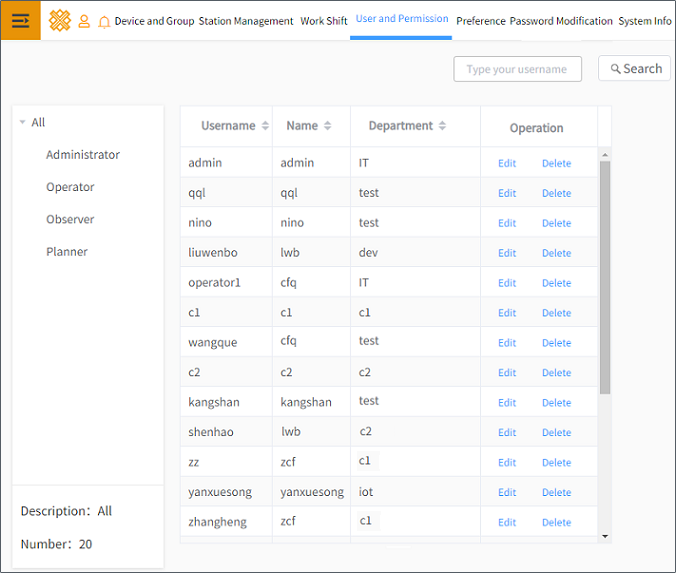
To check information of the target role, click the target roles in the left list.
User information includes account names, user names and users' departments.
Details for Roles and Permissions
| Role | Target Users | Add Devices and Groups | Add Users | Create and Execute Tasks | Create Program Files | Check Data |
|---|---|---|---|---|---|---|
| Administrator | Information managers, production managers, workshop directors, class leaders | √ | √ | × | √ | √ |
| Operator | Operators of machine tool, maintainers, production planners | × | × | √ | √ | √ |
| Observer | People not in the front line of production | × | × | × | √ | √ |
Tip:
The role of super administrators cannot edit the task queue. But, this role can delete the task queue created by the role of administrators.
The role of operators can edit the task queue at the same time.
The role of operators and the role of planners cannot edit the task queue at the same time, nor can the role of planners. Otherwise, the prompt The task is edited. occurs.
Operators can only create and execute tasks for their own machine tools. In this way, operations between one operator and the other will not be affected.
Set the Preference
This operation is used to set the preference for display interfaces, including the way to sort machine tools in groups and language.
To set the preference, do the following:
To enter Preference interface, click Preference in System Setup interface:

To set the display according to your preference, set the following:
Way to sort machine tools in groups
Machine tools can be sorted by alphabet or their IDs.
Language
English and chinese are supported.
Modify the Password
To modify the password, do the following:
To enter Password Modification interface, click Password Modification in System Setup interface.
Input the old password and the new password.
If you forget the old password, contact administrators.
Use System Information
This operation is used to check server information, authorize xFactory and execute tasks. Server information includes the IP address, number of authorized machine tools, expiration date, system version and copyright.
To use system information, do the following:
To enter System Info interface, click System Info in System Setup interface:

Do one of the following:
Check server information, including the following:
- IP address
- Number of authorized devices
- Expiration date
- System version
- Copyright
With administrator permission, to execute tasks, do the following:
To enter Task lock operation interface, click Task lock operation.
To delete or refresh task queues of operators and planners, click Delete or Refresh.