Use Data Management
This operation is used to enable communication protocols for data transmission, such as MTConnect and OPC UA, and use SQLite database to locally back up data.
To use data management, do the following:
To enter Data Management interface, click Data Management:
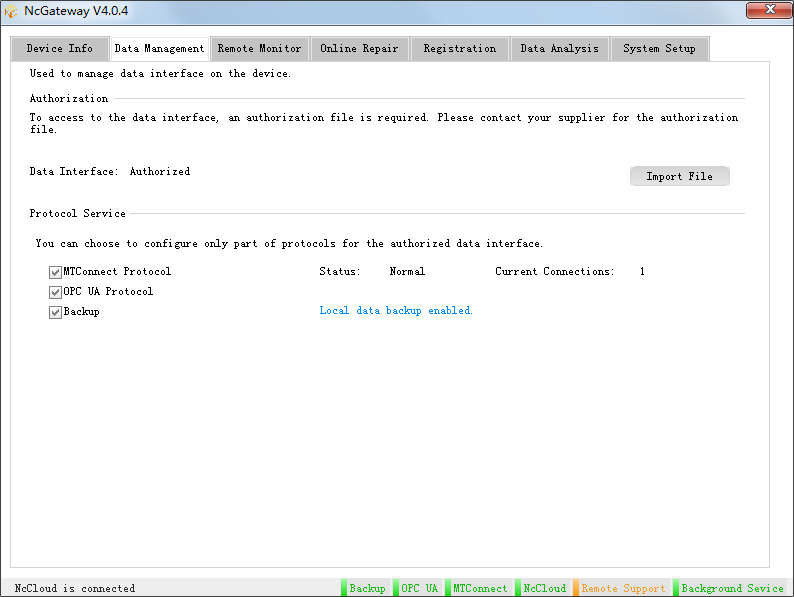
Do one of the following:
Import an Authorization File
After importing an authorization file to NcGateway, the Weihong CNC system will provide the internet data interface and backup service for local data. Therefore, before using NcCloud, you should finish data authorization.
Before importing an authorization file, do the following:
Install the latest NcGateway.
After installation, there is a NcCloud Assistant button in the integrated CNC system.
Prepare an authorization file.
If you have no authorization file, please contact us.
Note: An authorization file is exclusive to the device ID. If the system is written again, please get an new authorization file and import it.
Save a
sig.keyauthorization file in the file folder named by device ID and save the file folder in the root directory of a USB flash disk.
To import an authorization file, do one of the following:
To the Integrated CNC System
This operation is used to import an authorization file to the integrated CNC system that has not been authorized or needs to be authorized again.
To import an authorization file to the integrated CNC system, do the following:
Power up the integrated CNC system and start the Weihong software NcStudio.
Insert the USB flash disk with an authorization file into the integrated CNC system.
To start NcGateway, press NcCloud Assistant button:

To enter data management interface, press F2:
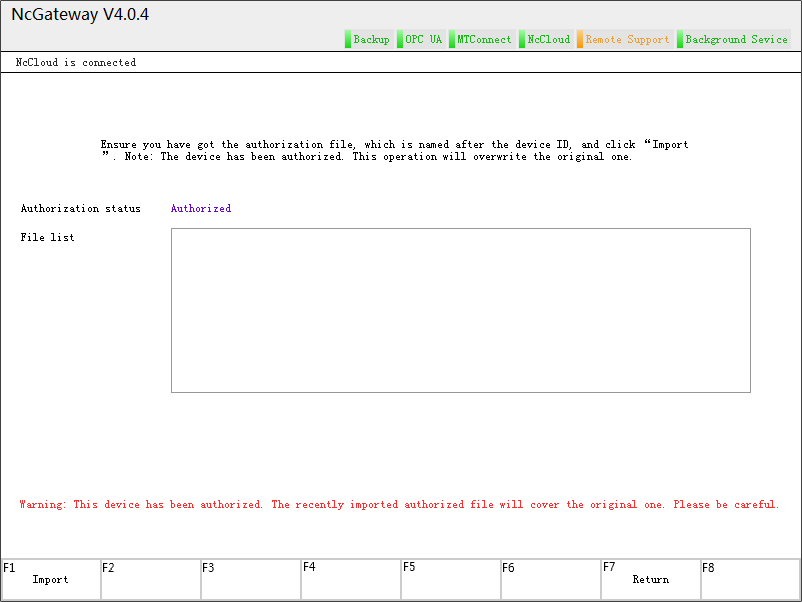
To import the authorization file, press ↑ / ↓ / ← / →, select the target authorization file in File list area and press F1.
Note: Even if the imported authorization file is invalid, it still covers the original one.
To the Board Card
To import an authorization file to the board card, do the following:
To start NcStudio on your PC, start your PC and do one of the following:
Click Start → All Programs → NcStudio.
Double click the icon NcStudio in the desktop.
Return to the desktop, click Start → All Programs, find and right click NcGateway, select Run as Administrator. NcGateway dialog box pops up:
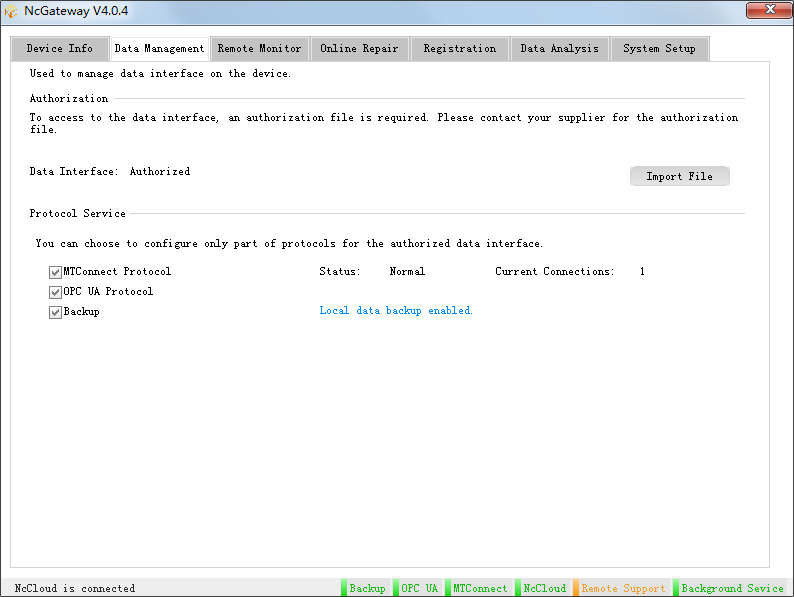
To import the authorization file, click Data Management → Import File, select the target authorization file and click Import.
After importing the authorization file, the prompt Succeeded in importing KEY occurs.
Note: If the imported authorization file is invalid, such a prompt still occurs, but you cannot use part functions of NcGateway.
Enable MTConnect Protocol
After importing the authorization file, the character MTConnect at the bottom of Data Management interface turns green. That is, MTConnect protocol is successfully enabled and connected. Otherwise, the character turns yellow.
After enabling MTConnect protocol, input the following URL to check MTC data:
- NcStudio on your PC: http://127.0.0.1:5000/current
- The other NcStudio: http://IP:5000/current
The MTC data showed in the interface differs in NcStudio settings.
Enable OPC UA Protocol
After importing the authorization file, the character OPC UA at the bottom of Data Management interface turns green. That is, OPC UA protocol is successfully enabled and connected. Otherwise, the character turns yellow.
Parameters showed in the interface of xFactory differ in NcStudio settings.
Enable Local Data Backup
This operation is used to back up the running data of NcStudio to the built-in database as a file, so as to check and extract the running data later.
Before enabling local data backup, ensure the authorization file has been imported.
To enable local data backup, do the following:
Modify the value of backupenable in the configuration file
whcnc_paramsdict.jsonto Y.Restart NcCloudAdapter.exe.
The character Backup at the bottom of Data Management interface turns green. That is, local data backup is successfully enabled. Otherwise, the character turns yellow.
After enabling local data backup, the running data is automatically backed up to the built-in database as a file:
- File format:
.db. - Storage path:
D:\Naiky, orC:\Naikywithout D disk. - File name: Device ID.Generated date.
E.g. WHNC-0L5S-GNGN-0001.20180104.db
Note: Database updates once a month. When the hard disk is full, local data backup is disabled and NcGateway automatically deletes the earliest files in the database.