Use Online Repair
This operation is used to send repair information of the CNC system to the specified maintainer and check repair records online.
To use online repair, do the following:
To enter Online Repair interface, click Online Repair:

Optional: Check repair records.
Check Repair Records
This operation is used to check all historical repair records of the CNC system, including the time to report the repair, repair ID, current status, current node, problems and available operations of the repair record.
To check repair records, do the following:
Check all repair records of the CNC system in Repair Record area of Online Repair interface.
To enter Repair Information interface and check the details about the repair record, click View in Operation column of the target repair record:
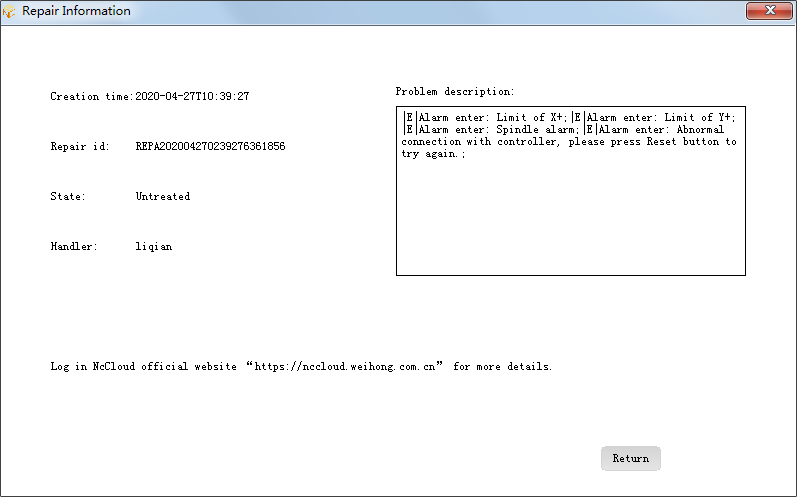
Report a Repair Online
To report a repair online, do one of the following:
By the CNC System on your PC
To report a repair by the CNC system on your PC, do the following:
Click Send on Device in New Repair area of Online Repair interface. Send on Device dialog box pops up:
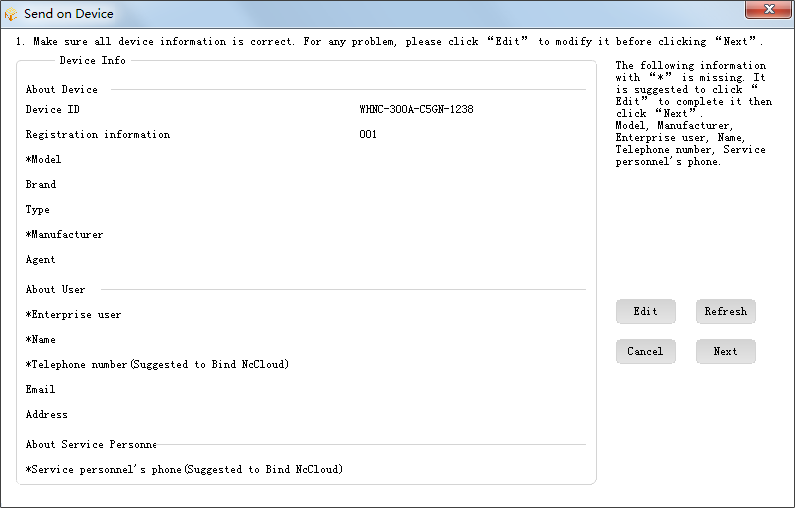
Check the information showed in the dialog box.
Optional: To modify the information, click Edit and modify the related information in Edit Device Info dialog box.
The edited information will be synchronized with that in Device Info interface. See Check and Edit the Information of the CNC System for details.
Note:
*refers to a required item.To input the description about your problem, click Next in Online Repair interface and input the description.
NcGateway automatically reads last 5 pieces of errors with Error level from the target NcStudio.
In addition, you also can input the description within 200 characters and add at most 6 attachments in your PC.
Attachments are not available to integrated CNC systems.
Click Next.
After reporting a repair by the CNC system on your PC, the repair ID shows in Send on Device dialog box.
By the QR Code
This operation is used to report a repair online by scanning the QR code for repair through the official account NcCloud.
Before reporting a repair by the QR code, do the following:
Follow the official account NcCloud.
To report a repair by the QR code, do the following:
To get the QR code, click Send by QR Code in New Repair area of Online Repair interface. Send by QR Code dialog box pops up:
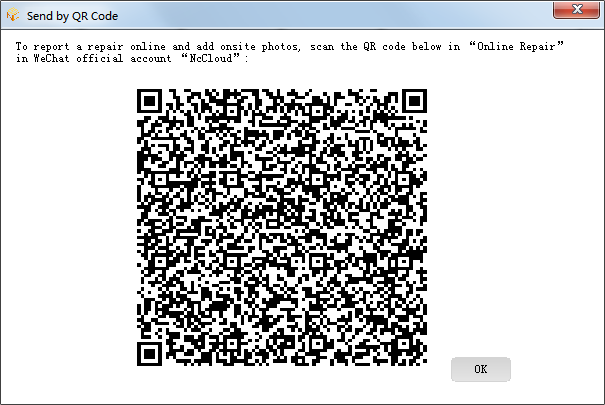
Scan the QR code through the official account NcCloud and do related settings.
You also can add photos of the factory scenes and other details.
Click Submit.
The basic information of the CNC system and problem description in NcGateway will be synchronized with those in the WeChat version of NcCloud.
After reporting a repair by the QR code, the repair ID shows in Send by QR Code dialog box.