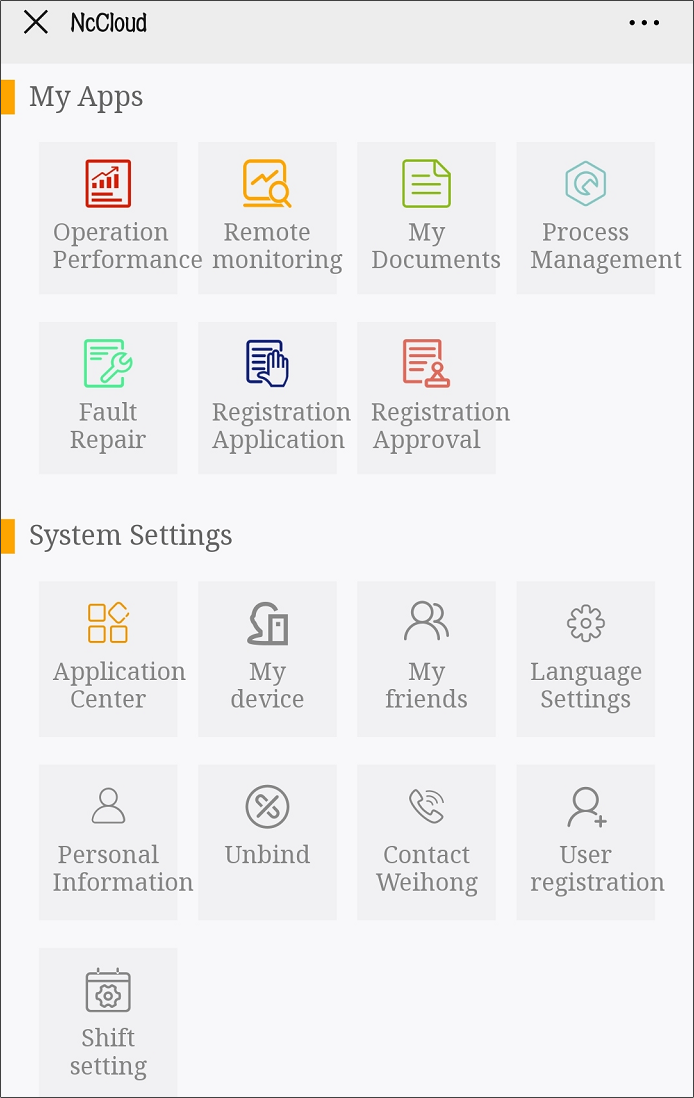Quick Start (WeChat)
This part introduces how to how to quickly set NcCloud on WeChat so as to start monitoring your machine tools by NcCloud on WeChat.
The basic procedure is as follows:
Register NcCloud
This operation is used to register a Nccloud account for Nccloud services at your first use.
Note: The account registered on WeChat can be used on the web, and the same is true for the account registered on web.
Before registering Nccloud, follow WeChat official account NcCloud.
To register Nccloud, do the following:
To set the language, enter WeChat official account Nccloud and click NcCloud → Language Settings and select English or Chinese according to your need.
To enter the following interface, click Registration Application:
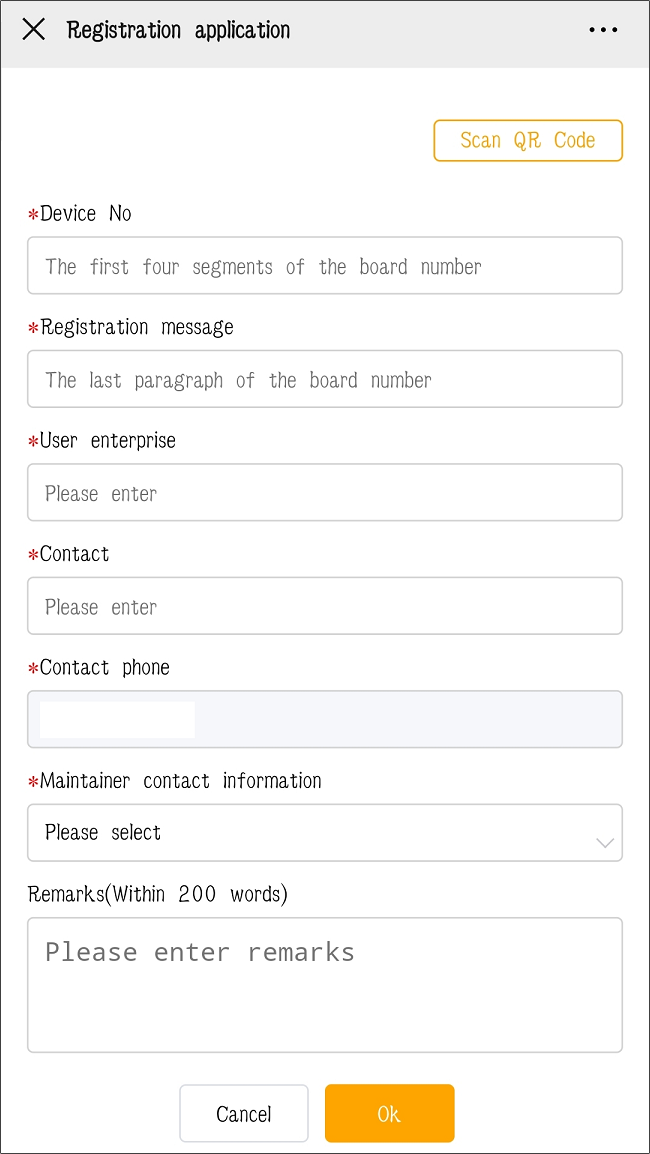
Do related settings and click Sign up.
After registering Nccloud on WeChat, Monitoring Homepage interface automatically shows:
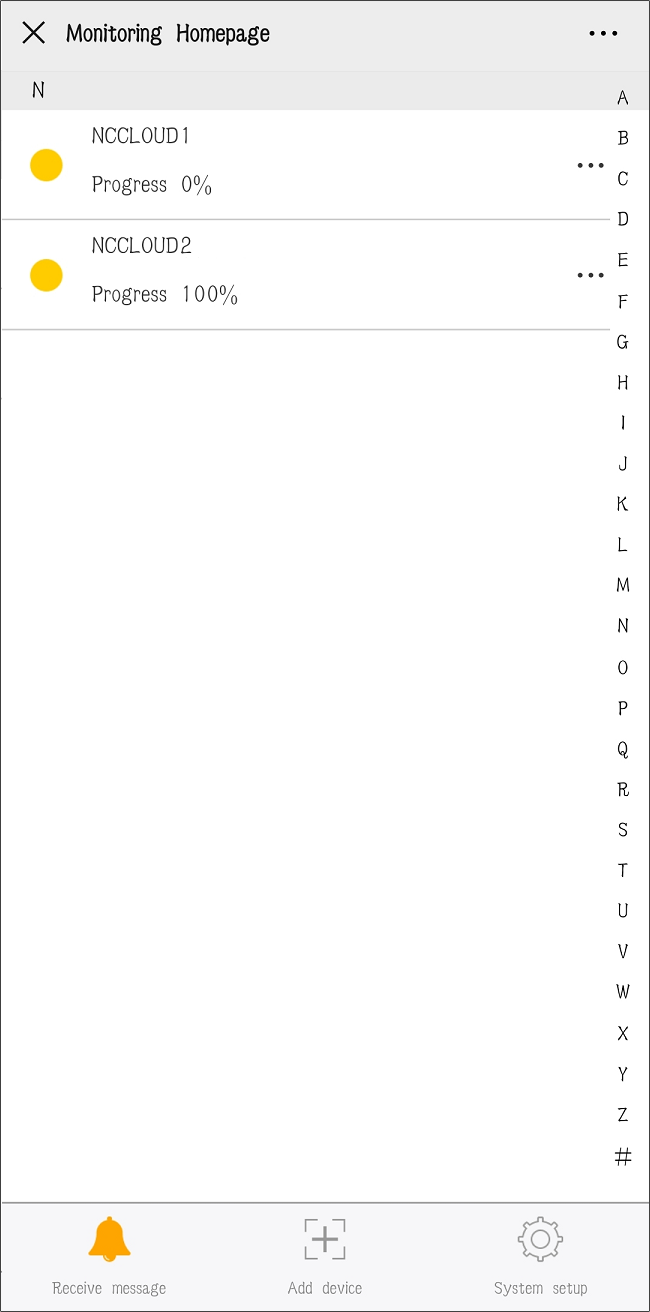
Add Machine Tools
This operation is used to add machine tools to NcCloud for monitoring their running status and production conditions in real time.
Before adding machine tools, ensure the following:
Install NcStudio software.
If you are not sure whether it has been installed, or it is not installed, contact Weihong corporation.
To add machine tools, do the following:
Enter WeChat official account NcCloud, click Remote Monitoring and click Add device at the bottom of the interface.
Do one of the following:
Scan the QR code in Remote Monitor interface of NcGateway.
See Bind NcCloud for details.
Input the device ID number and verification code.
Add Applications
For the first time to use NcCloud, you can add your favorite applications to My Apps.
xxxx, xxx, and xxx are default applications in My Apps.
To add applications on WeChat, do the following:
To enter Application Center interface, enter WeChat official account NcCloud, click Application Center:
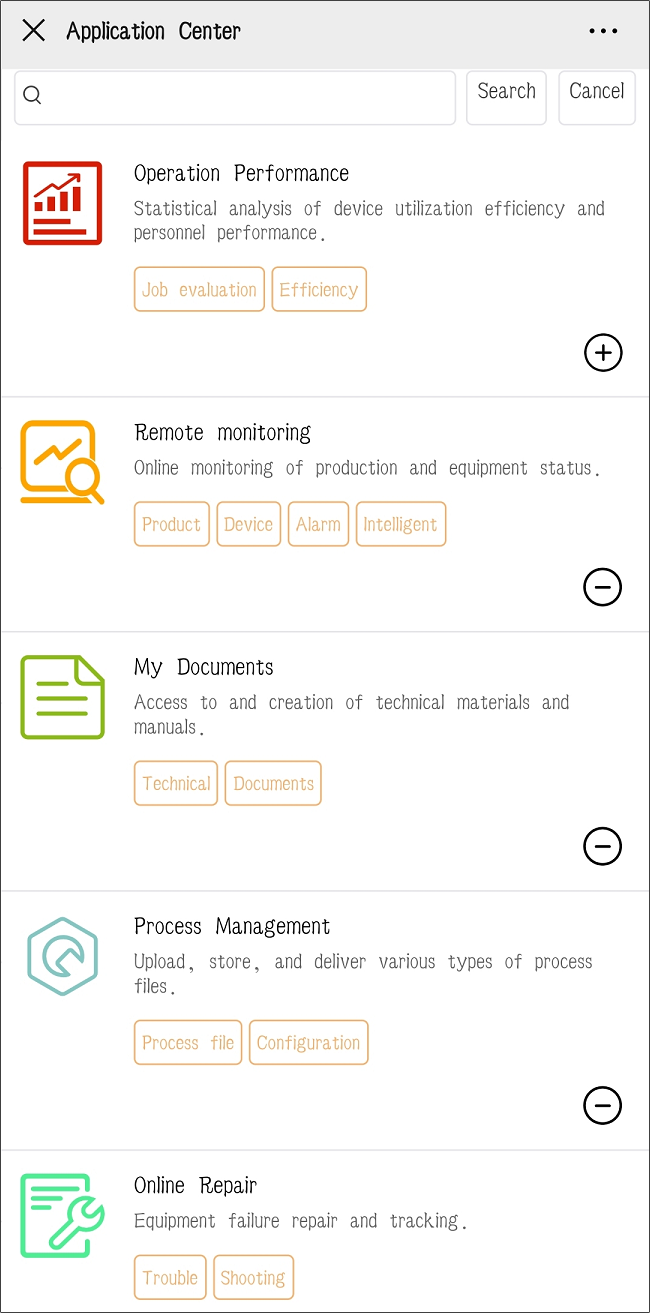
To add target applications to My Apps, click
 in the lower right corner of target applications.
in the lower right corner of target applications.
After adding the target applications, My Apps interface shows as follows: