System Overview
NK300CX Integrated CNC System (Hereinafter referred as to NK300CX) consists of hardware and software:
Hardware
Operation panel and keypad panel
- NK300CX-H: WH106C operation panel and WH201C keypad panel
- NK300CX-V: WH108C operation panel
- NK300CX for Frilling: WH208A1 operation panel
Lambda terminal board
It varies with axes configuration and software functions:
- Lambda 4S: pulse-type, up to 4 axes supported.
- Lambda 5S: pulse-type, up to 5 axes supported.
- Lambda 5E: pulse-type, up to 5 axes and absolute function supported.
- Lambda 5M: bus-type, up to 8 axes and absolute function supported.
DB9M/F cables
See NK300CX Connection Diagram for how to connect all hardware.
Software
Based on an embedded platform, NK300CX software can be divided into the following:
- Integral software: combine configurations of 3 axes, 4 axes, and 5 axes as a whole.
- Multi-Z axes software: used for motion control of multi-Z axes, including linkage configuration, double Y linkage configuration and alternative configuration.
This section takes integral software under three-axis configuration as an example.
See Main Software Interface for the introduction for its main software interface.
NK300CX Host
This part introduces the layout and mounting dimension of NK300CX host.
Layout
It introduces the layout of both front view and rear view.
Front View
The front view of NK300CX host is as follows:

USB interface
Used to connect with USB flash disks. And it is protected by a cover.
Display area
Human-machine interface, or user’s interface. It is user-friendly and ease of use.
Functional keys
There are altogether 6 functional areas, including Gen. (machining), Adv. (advanced), Prog. (program), Sys (system), Para. (parameter) and Diag. (diagnosis) keys.
You can access the functional area by directly pressing corresponding key.
Operation keys
Including keys from F1 to F8, and page turning keys.
Used to activate the functions indicated by the soft keys, and turn to previous page or next page.
Rear View
The rear view of NK300CX host is as follows:
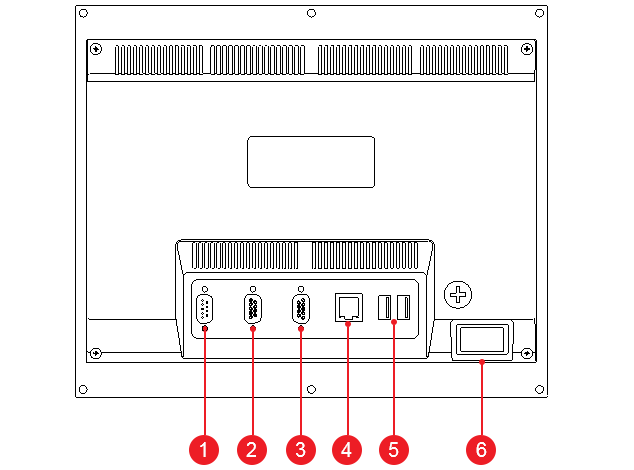
DB9M/F cable interface
- For NK300CX-H, it is used to connect with the keypad panel.
- For NK300CX-V, it is used to connect with the operation panel.
Terminal board interface
Used to connect with Lambda terminal board.
VGA interface
Used to connect with VGA devices, which are not needed under general situation.
LAN interface
Used to connect with network, with 100Mbps transmission rate.
USB interface
Two USB interfaces, which are used to connect with USB flash disks.
Power interface
Used to connect with 220V power supply.
Mounting Dimension (Unit: mm)
NK300CX Dimension
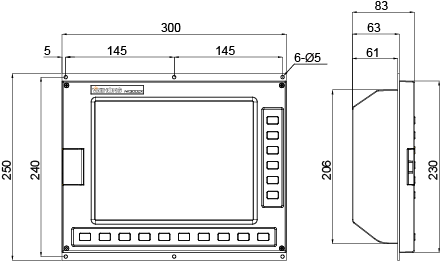
NK300CX Cut-out
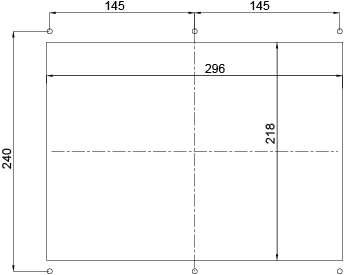
WH106C Operation Panel and WH201C Keypad Panel
This part introduces the layout and mounting dimension of WH106C operation panel and WH201C keypad panel used by NK300CX-H.
Operation Panel
This part introduces the layout and mounting dimension of WH106C operation panel.
Layout
The front view of the operation panel is as follows:

USB interface
Used to connect with USB flash disks.
E-stop switch
Used to stop the machine tool completely when the machine tool is in danger by triggering the E-stop alarm, so as to protect the operator and machine tool.
After danger is cleared, you can remove the E-stop alarm by rotating the switch in the clockwise direction.
Spindle override knob
Used to adjust spindle override from 50% to 150%.
Keys for mode selection
Used to select a machining mode among Auto, JOG, Handle, Step and REF.Point.
JOG, Handle, Step are referred as Manual mode.
Feed override knob
Used to adjust feed override from 0 to 120%.
Axis direction keys
Used to manually move each axis.
In Manual mode:
- Press an axis direction key and Rapid key. The machine tool moves at rapid jog speed.
- Press an axis direction key. The machine tool moves at jog speed.
Keys for common operations
Used to execute common operations, including Simulate, Single Block, Handle and Reset keys.
Spindle control keys
Used to control spindle movement, including CW, Stop and CCW keys.
Extension keys
Used to customize extension functions, including K1, K2, K3 and K4 keys.
Keys for common ports
Used to turn on or turn off frequently used ports.
Keys for movement control
Used to control the movement of the machine tool, including START, STOP, Pause, and Resume keys.
See Execute Machining for details.
Power Switch
Used to control power on or off.
Mounting Dimension (Unit: mm)
WH106C Dimension
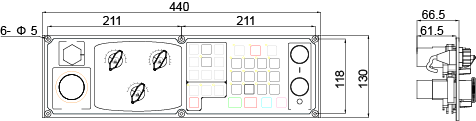
WH106C Cut-out

Keypad Panel
This part introduces the layout and mounting dimension of WH201C keypad panel.
Layout
The front view of the keypad panel is as follows:
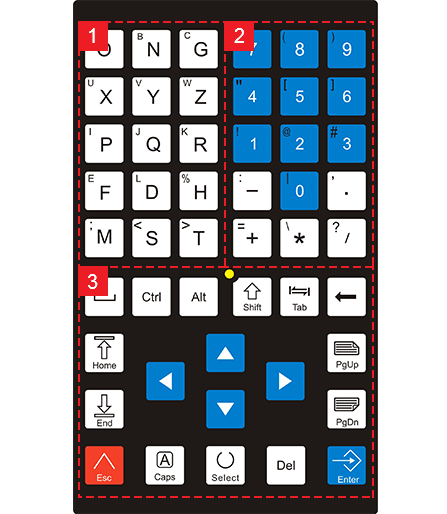
- Alpha-numeric keys
- Direction keys
- System operation keys
Mounting Dimension (Unit: mm)
WH201C Dimension
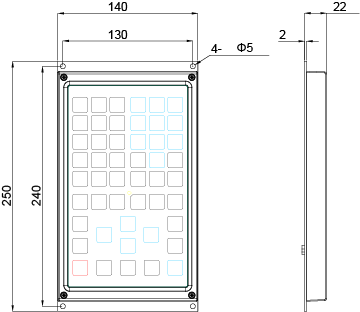
WH201C Cut-out
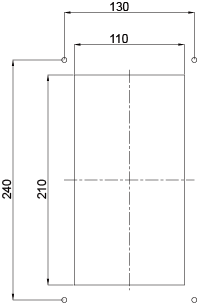
WH108C Operation Panel
This part introduces the layout and mounting dimension of WH108C operation panel used by NK300CX-V.
Layout
The front view of the operation panel is as follows:
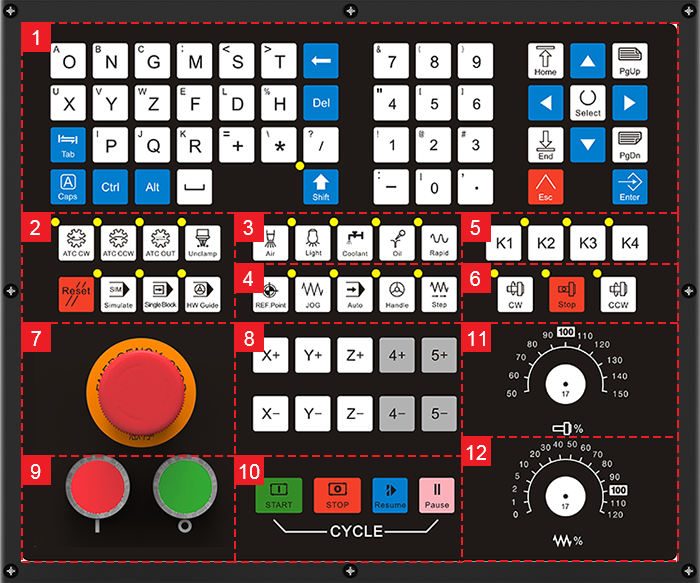
Alpha-numeric keys
Used to input characters and numbers. Its use is generally the same with that of the computer keyboard:
- Press an alphabet key to enter the alphabet on the right-lower part.
- Press Shift key and an alphabet key to enter the alphabet on the left-upper right.
Keys for common operations
Used to enable frequently used operations, including ATC CW, ATC CCW, ATC OUT, Unclamp, Reset, Simulate, Single Block and HW Guide keys.
Keys for common ports
Used to turn on / off frequently used ports, including Air, Light, Coolant, Oil keys, and control rapid movement, including Rapid key.
Keys for mode selection
Used to select a machining mode among REF.Point, JOG, Auto, Handle and Step.
JOG, Handle, Step are referred as Manual mode.
Extension keys
Used to customize extension functions, including K1, K2, K3 and K4 keys.
In Shoe Machine Control System, K1 key is used as an air brake key for frock clamp. Before each machining, the system will judge whether the fixture is clamped. Only when it is clamped, the system will start machining. Otherwise, a yellow alarm occurs.
Keys for spindle control
Used to control the spindle movement, including CW, Stop and CCW keys.
E-stop switch
Used to stop the movement of the machine tool when the machine tool is in danger, so as to protect the operator and machine tool.
After danger is cleared, you can rotate the switch clockwise to remove the E-stop alarm.
Keys for axis direction
Used to manually move each axis.
In Manual mode:
- Press an axis direction key and Rapid key at the same time. The axis moves at rapid jog speed.
- Press an axis direction key. The axis moves at jog speed.
Power Switch
Used to control power on or off.
Keys for movement control
Used to control the movement of the machine tool, including START, STOP, Pause, and Resume keys.
See Execute Machining for details.
Spindle override knob
Used to adjust spindle override from 50% to 150%.
When parameter N72003 G00 F Fixed is set to No, the knob is used as G00 override knob and used to adjust G00 override from 0 to 100%.
Feed override knob
Used to adjust feed override from 0 to 120%.
Mounting Dimension (Unit: mm)
WH108C Dimension
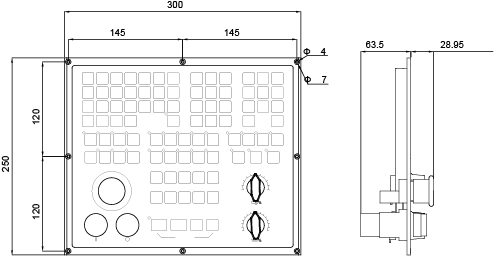
WH108C Cut-out
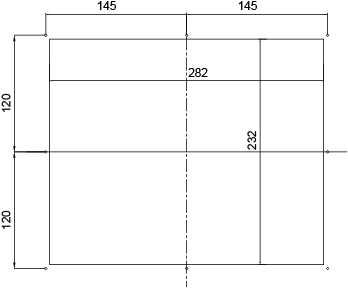
WH208A1 Operation Panel
This part introduces the layout and mounting dimension of WH208A operation panel used by NK300CX for Drilling.
Layout
The front view of the operation panel is as follows:
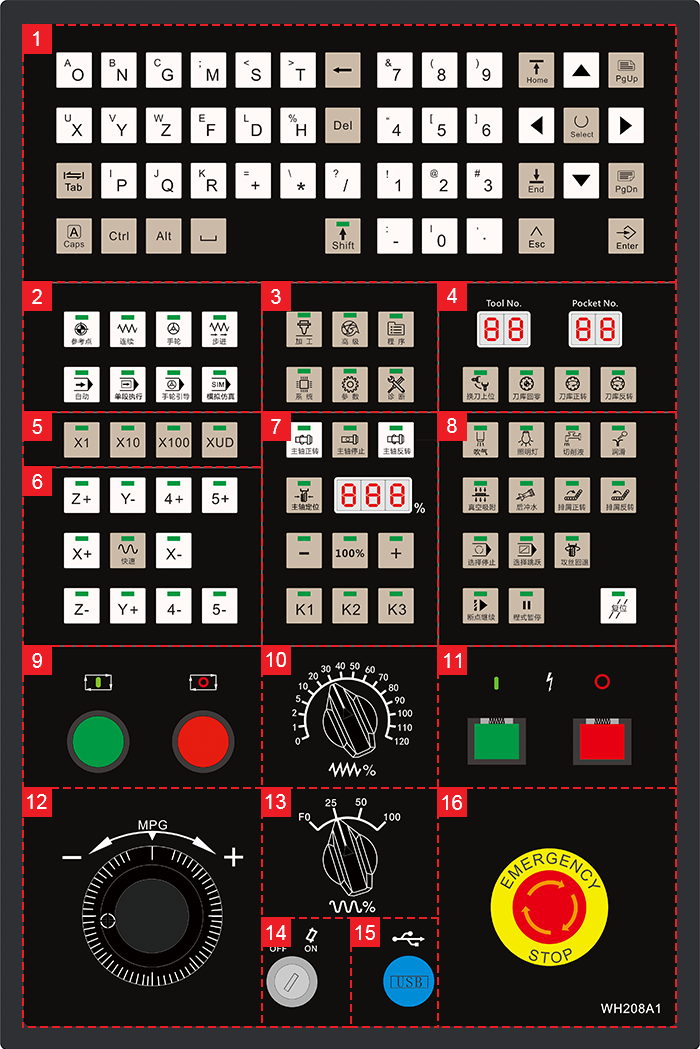
Alpha-numeric keys
Used to input characters and numbers. Its use is generally the same with that of the computer keyboard:
- Press an alphabet key to enter the alphabet on the right-lower part.
- Press Shift key and an alphabet key to enter the alphabet on the left-upper right.
Keys for mode selection
Used to select a machining mode among Auto, JOG, Handle, Step and REF.Point.
JOG, Handle, Step are referred as Manual mode.
Functional keys
There are altogether 6 functional areas, including Gen. (machining), Adv. (advanced), Prog. (program), Sys (system), Para. (parameter) and Diag. (diagnosis) keys.
You can access the functional area by directly pressing corresponding key.
Keys for tool magazine
Used to check the current tool number, pocket number, and execute operations related to tool magazine.
Note: ATC CW and ACT CCW keys are valid only when Circular Tool Magazine is enabled.
Keys for adjusting step length
Used to adjust step length or override for its own handwheel.
X1, X10, X100 and XUD keys represent 0.001, 0.01, 0.1 and customized step length separately.
Keys for axis direction
Used to manually move each axis.
In Manual mode:
- Press an axis direction key and Rapid key. The machine tool moves at rapid jog speed.
- Press an axis direction key. The machine tool moves at jog speed.
Keys for spindle control
Used to control the spindle movement, including CW, STOP and CCW keys, adjust spindle override, and customize extension function, including K1, K2 and K3 keys.
Keys for common ports
Used to turn on / off frequently used ports, and execute common operations, including Resume, Pause and Reset keys.
Switch for machining control
Used to start or stop the movement of the machine tool.
See Execute Machining for details.
Feed override knob
Used to adjust feed override from 0 to 120%.
Power Switch
Used to control power on or off.
Handwheel
Used to control the movement of the machine tool by a handwheel.
The operation panel has its own handwheel.
G00 override knob
Used to adjust G00 override from 0 to 100%.
Operation panel switch
Used to enable or disable operation panel.
USB interface
Used to connect with USB flash disks.
E-stop switch
Used to stop the movement of the machine tool when the machine tool is in danger, so as to protect the operator and machine tool.
After danger is cleared, you can rotate the switch clockwise to remove the E-stop alarm.
Mounting Dimension (Unit: mm)
WH208A Dimension
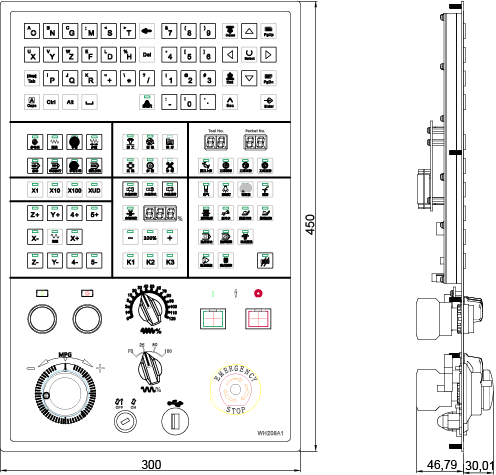
WH208A Cut-out

NK300CX Connection Diagram
According to the type of control system, connection diagram of NK300CX can be divided into the following:
- Connection diagram of non-bus control system
- Connection diagram of bus control system
Taking the frequently used bus control system as an example, this part can be divided into the following:
Note: Connection diagram for NK300CX for Drilling bus control system is similar to that of NK300CX-V except its operation panel.
NK300CX-H Connection Diagram
The connection diagram for NK300CX-H bus control system is as follows:
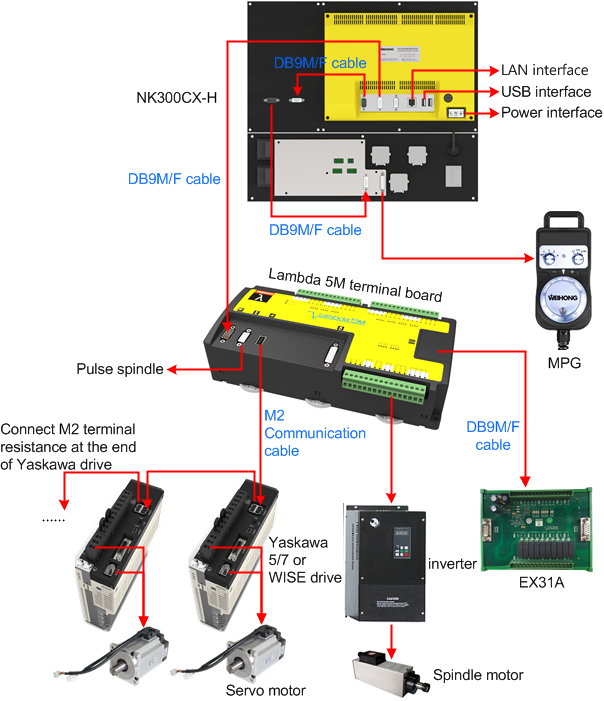
NK300CX-V Connection Diagram
The connection diagram for NK300CX-V bus control system is as follows:
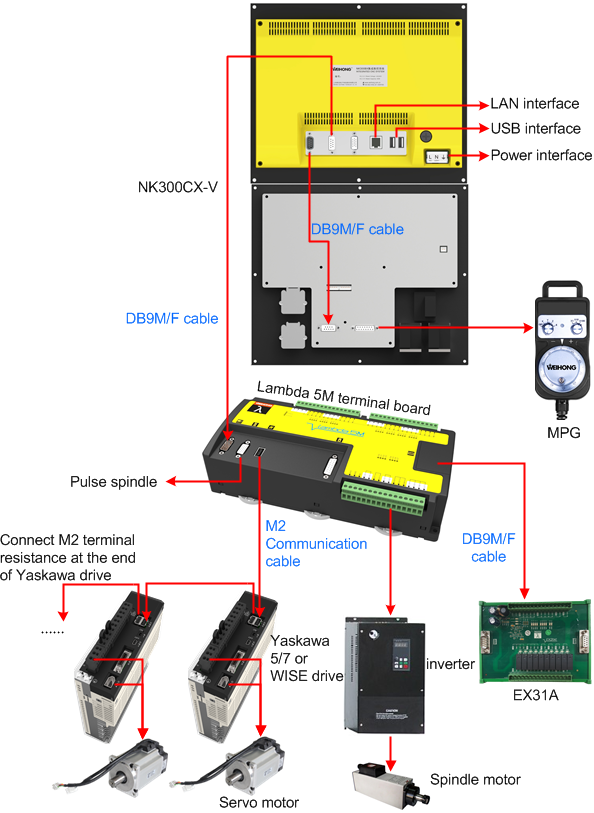
Main Software Interface
The interactive user interface for NK300CX integral software in AUTO mode is as follows:
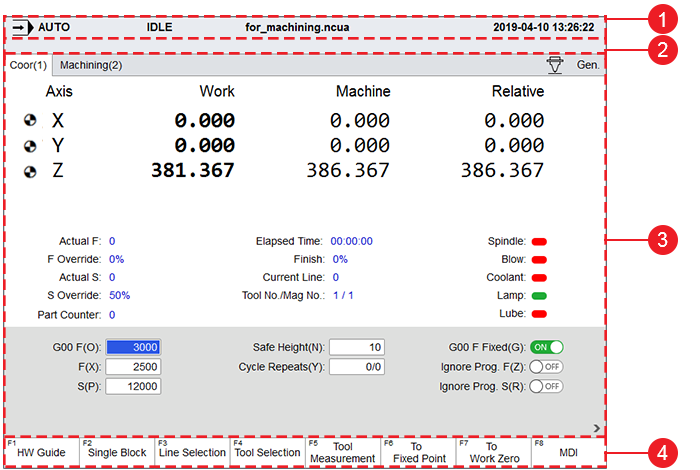
Status bar
It shows the following information:
- Current mode, such as Auto, JOG, Step, etc.
- Current status of the machine tool, such as RUN, IDLE, etc.
- Name of the loaded program file.
- Machining time.
Information bar
It shows information, such as machining process, alarms, etc.
Functional area
It shows child interfaces corresponding to each main functional keys.
Functional keys
It show commands corresponding to F1 ~ F8 operation keys.
It differs with the child interfaces.