Interface Overview
NcStudio V10 glass cutting software includes the following:
- NcStudio
- NcEditor
After the system is started, two software interfaces pop up:
NcStudio interface: Used to control machining process, like starting the system, stopping the system, loading file, etc.
NcEditor interface: Used to edit tool path and post-process CAM.
NcStudio Interface
The interface of NcStudio is as follows:
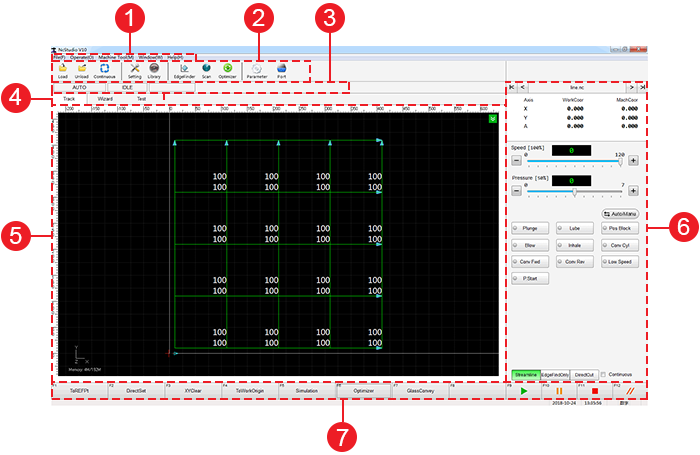
Menu bar
Tool bar
CNC info bar
It includes three kinds of CNC information:
- Operation mode
- Status
- Status info
Window switch buttons
It is used to switch among Track window, Wizard window and Test window.
Function window
It includes three kinds of function windows:
- Track
- Wizard
- Test
Machine control area
It shows the information of the machine, including coordinate, parameters, auto mode, manual mode, port, etc.
Buttons for common operations
It includes buttons for eleven common operations:
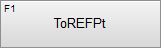 Return to machine origin
Return to machine origin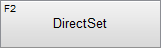 Set directly
Set directly XY clear
XY clear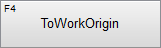 Homing
Homing Analog
Analog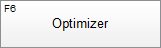 Optimize
Optimize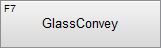 Convey
Convey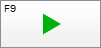 Start
Start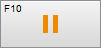 Pause
Pause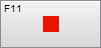 Stop
Stop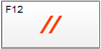 Reset
Reset
NcEditor Interface
The interface of NcEditor is as follows:

Menu bar
Tool bar
Drawing toolbar
The tools in drawing toolbar correspond to instructions in the pull-down list below Draw in menu bar.
Object list area
It shows the objects that are displayed in edit window.
Object attribute area
It is used to set attribute of current selected object.
Edit window
It shows target object.
Parameter attribute area
It includes two parts:
Color area
There are 16 colors with different numbers. Each color corresponds to one parameter.
The objects with the same color shares the same parameters.Parameter attribute area
After selecting a color, the attribute of the parameter that corresponds to the color will be shown in parameter attribute area.