Set the Workpiece Origin
The workpiece origin is the zero of X-axis / Y-axis / Z-axis / A-axis / B-axis / C-axis in the program file. Before machining, you need to set it.
To set the workpiece origin, do one of the following:
Do clearing: Directly clear workpiece coordinates.
Set the workpiece offset: Set workpiece offset.
Set the current position as workpiece origin: Directly set the current position.
Set the workpiece origin for the object: Set the workpiece origin in NcEditor.
Do Clearing
This operation is used to clear the current workpiece coordinate of each axis and set machine coordinates of each axis as the corresponding workpiece offset.
To do clearing, do the following:
In Manual mode, move the machine tool to the target position that is to be set as the workpiece origin.
To do clearing, in POS window, do one of the following:
For one or several axes, click Clear X, Clear Y, Clear Z or Clear XY.
For all axes, click Operate → Set Workpiece Origin.
Click Yes in the confirmation dialog box. The system clears the current workpiece coordinates.
Set the Workpiece Offset
This operation is used to set the offset of workpiece origin that is relative to the machine origin in the corresponding WCS (G54 ~ G59).
To set the workpiece offset, do the following:
In Manual mode, click Operate→ Offset→ Advanced Setting. Offset Setting dialog box pops up:

Click X / Y / Z input box in Workpiece Offset area, input the corresponding value and click OK.
Set the Current Position as Workpiece Origin
To set the current position as workpiece origin, do the following:
In Manual mode, click Operate → Set Current Origin. Set Origin dialog box pops up:
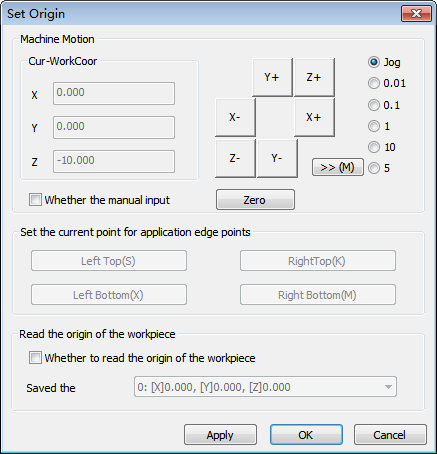
Do one of the following:
To clear workpiece coordinates of current position, move the machine tool to the workpiece origin by axis direction buttons and click Zero.
To directly input coordinates of the workpiece origin, check Manual Input, input coordinates of the workpiece origin and click Apply or OK.
Alternatively, click Operate → Work Coor, click the target input box, input coordinates of the workpiece origin and click OK.
To set the angular point as the workpiece origin, in Set the current point for application edge points area, click the corresponding button.
Note: If the program file is empty, this way is unavailable and related buttons show gray.
To load the saved workpiece origin, in Read the origin of the workpiece area, check Whether to read the origin of the workpiece, select the target workpiece origin and click Apply or OK.
Alternatively, click Operate → Load Workpiece Origin and select the target coordinates.
Set the Workpiece Origin for the Object
This operation is used to set the workpiece origin for the object in NcEditor.
To set the workpiece origin for the object, do one of the following:
To set the workpiece origin in Set Origin dialog box, do the following:
To open Set Origin dialog box, do one of the following:
In the menu bar, click Draw → Set Origin.
In the tool bar, click
 .
.

Do one of the following:
To set the feature point on the object as workpiece origin, select Set origin by particular position, and select a feature point.
To directly input coordinates of the workpiece origin, select Set directly and input its coordinates of X-axis / Y-axis.
To set the workpiece origin by your mouse, select Choose by mouse, left click the target position in the drawing area and right click for confirmation.
To directly set the workpiece origin in the drawing area, drag the sign
 to the target position that is to be set as the workpiece origin and right click for confirmation.
to the target position that is to be set as the workpiece origin and right click for confirmation. is at the intersection of horizontal scale and vertical scale in the upper left corner of the drawing area.
is at the intersection of horizontal scale and vertical scale in the upper left corner of the drawing area.