Sort the Machining Order
This operation is used to sort the machining order for several objects in the program file.
To sort the machining order, do one of the following:
Automatically Sort the Machining Order
This operation is used to automatically sort the machining order for several objects.
To automatically sort the machining order, do the following:
In NcEditor, click
 and select the target object.
and select the target object.To open Auto Sort dialog box, do one of the following:
In the tool bar, click
 .
.In the drawing area, right click and select Auto Set Machining Orderin the pop-up menu.
In the menu bar, click Object → Auto Set Machining Order.
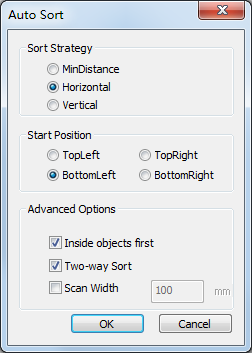
Select one of the following strategies in Sort Strategy area:
Minimum Distance: Sort the machining order by the stipulated minimum distance.
Horizontal Direction: Sort the machining order in X-axis direction.
Vertical Direction: Sort the machining order in Y-axis direction.
Set the start position of sorting in Start Position area:
Top Left
Top Right
Bottom Left
Bottom Right
Optional: To set the sorting direction, check one or several option(s) in Advanced Options area:
Inside object first: The system sorts the machining order from the inside to the outside when several objects are nested.
Two-way sort: Based on the selected the sort strategy and start position, the system alternately sorts the machining direction based on one of the following:
One row from left to right and another row from right to left.
One column from top to bottom and another column from bottom to top.
Scan width: Based on the set scanning width, the system sorts the machining direction.
Manually Sort the Machining Order
This operation is used to select one object and manually input its machining order.
To manually sort the machining order, do the following:
In NcEditor, click
 and select one single object.
and select one single object.To open Manual specify object mach. order dialog box, do one of the following:
In the drawing area, right click and select Manual Set Machining Orderin the pop-up menu.
In the menu bar, click Object → Manual Set Machining Order.
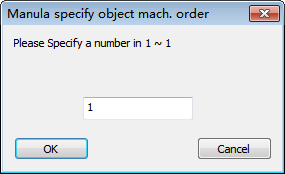
Specify a number among 1 ~ n and click OK.
n is the total of objects and the maximum number.
Set the Machining Order in the List
This operation is used to modify the machining order in the list for at least 2 objects according to the object number specified by the system.
To set the machining order in the list, do the following:
In NcEditor, to open Machining List dialog box, do one of the following:
In the menu bar, click Object → Machining Order List.
In the drawing area, right click and select Machining Order Listin the pop-up menu.
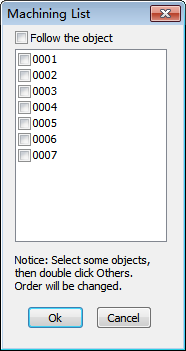
To adjust the machining order, check the target object number and double click the other numbers. The former is listed in front of the latter.
E.g. Check 0002 and double click 0007. Then 0002 is listed in front of 0007.
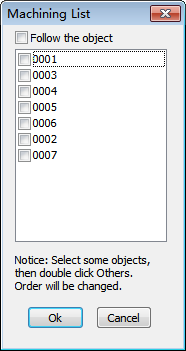
With Follow the object checked, the former is listed behind the latter. E.g. 0002 is listed behind 0007.
Click OK. The system cuts objects from top to bottom in the list.